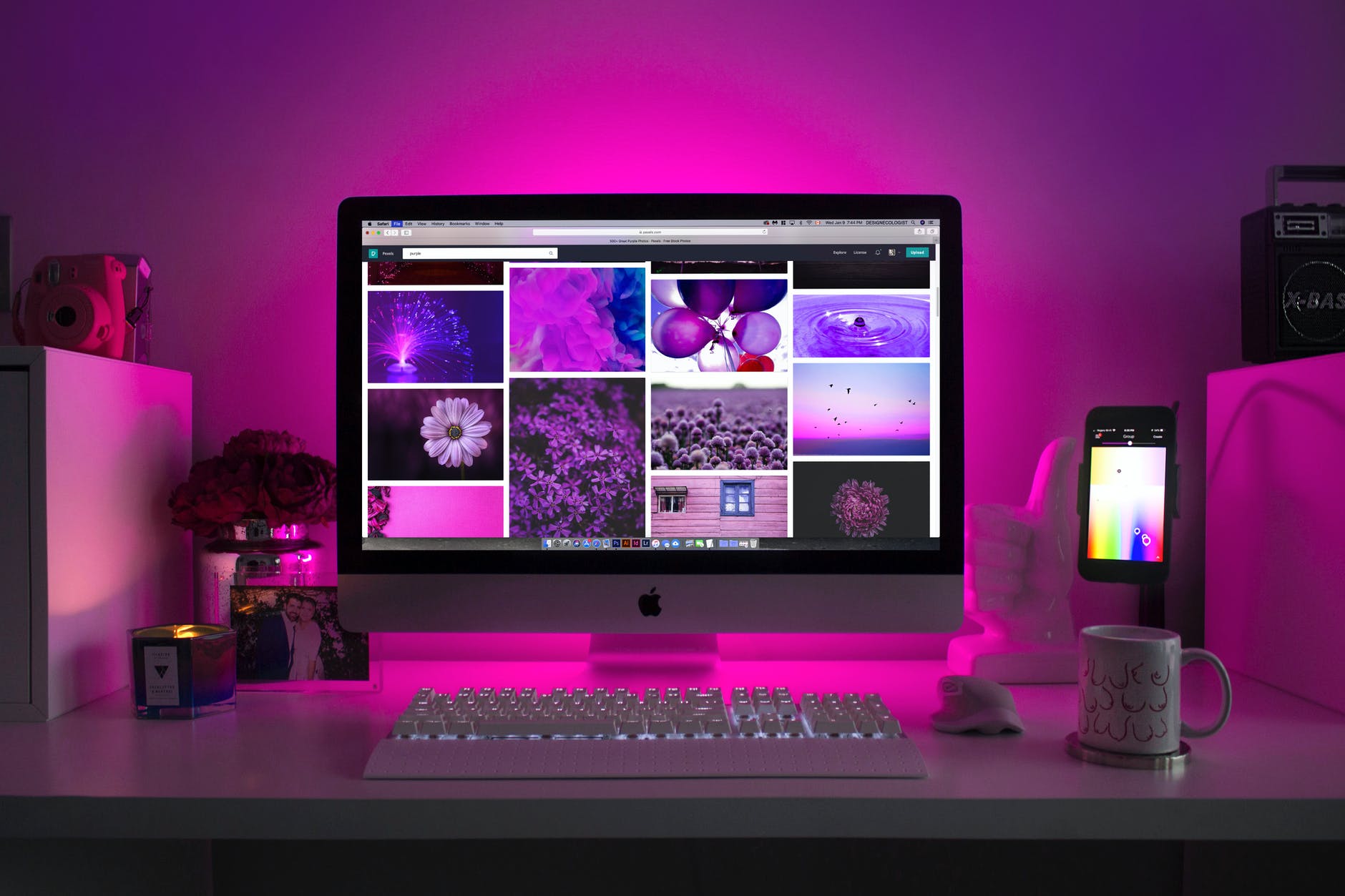Experiencing DNS issues on Windows 10? Here’s how to fix them and get back to seamless browsing.
Your Windows 10 PC needs Domain Access Server (DNS) to access any online site. The DNS must lack any hitches for you to go online.
Unfortunately, you may stare at a DNS issue or error which restricts you from surfing. Many users have reported a number of these issues; for instance, the DNS server not responding error is quite common.
Other common DNS issues include:
- Your DNS server might be unavailable
- DNS_PROBE_FINISHED_NXDOMAIN
- DNS_PROBE_FINISHED_BAD_CONFIG
- DNS_PROBE_FINISHED_NO_INTERNET
However, many other issues may appear on your Windows 10 computer. Luckily, there this guide consists of solutions that will fix them quickly.
Before we discuss how to solve DNS issues, you might want to understand why they appear on your PC. Let’s dive in.
Why is My Computer Having DNS issues?
You get a DNS error because your Windows 10 PC cannot connect to a specific IP address. This is portrayed in two ways— you may have lost internet access or network.
DNS is a data structure that consists of a hierarchical tree. The root name servers are at the top. Several degrees of delegation and subdelegation are available to network administrators.
Every DNS zone has an authoritative server that only responds to queries with original dynamic data. Nonauthoritative servers may only have caches. If a DNS error occurs, you may need to examine several levels to determine what is causing the problem and how to get yourself back online swiftly.
Now, let’s look into the best ways to fix DNS issues on Windows 10.
It would be good for you to know why a DNS server and it’s unavailable on your PC.
How Do I Fix DNS Issues on Windows 10?
Malware, scripts, and bots are the root cause of many network problems. Installing a VPN will keep you safe. It will secure your computer from online threats, disguise your IP address, and stop all unauthorized access.
Let us show you how you can tweak DNS settings, and hopefully, your issues will be fixed.
1. Use Command Prompt or Windows PowerShell
You can use some commands to flush your DNS cache or reset the Winsock. The cache records and stores the data about the sites you have visited. Windows Sockets API, also known as Winsock, stores internet settings data. Both of them are important while browsing.
Here is how to use the commands:
- Open the Power User menu by pressing the Windows key + X.
- Select Command Prompt (Admin) or PowerShell (Admin) depending on the Windows 10 version you are using.
- On the new windows, insert each command line below and press Enter.
| ipconfig /flushdnsipconfig /registerdnsipconfig /releaseipconfig /renewNETSH winsock reset catalogNETSH int ipv4 reset reset.logNETSH int ipv6 reset reset.logExit |
Once you run all the commands and close the window, check if the issue is fixed. Many Windows PC users have reported success after the solution above. If it’s not resolved, go to the next solution.
2. Try Google Public DNS
For a speedy and secure connection, you can use Google’s public DNS. You can apply this solution if your ISP DNS has a problem.
Google launched this server in 2009, and it has proven to work reliably and securely. It is available globally, and anyone can use it freely.
Use the following steps to switch to Google DNS:
- On the Search box, type Control panel and click open it.
- On the newly opened Control panel window, choose View network status and task, which is under Network and Internet.
- On the right side of the panel, choose Change adapter settings.
- A list of networks will pop up. Right-click on your current network’s name and choose Properties.
- You will see connection items. Click on the Internet Protocol Version 4 (TCP/IPv4) and then hit Properties.
- Check the box against Use the following DNS server address.
- Next, for the Preferred DNS server, insert 8.8.8.8, and for the Alternative DNS server, write 8.8.4.4. Press Ok to apply the changes.
Why Is DNS Monitoring Important?
An effective DNS monitoring system is crucial to your website’s reliability and the security and trust of your users. Because the DNS is a frequent target for hackers, it’s critical to monitor your domains and services for unwanted assaults.
We believe the above solutions resolved your DNS issues on windows 10. We have also covered a guide on how to fix the DNS server not responding error if this is the specific problem you are getting.